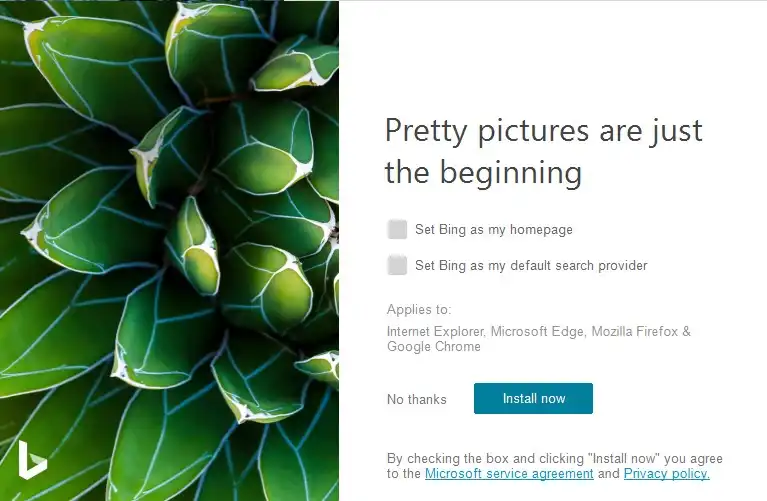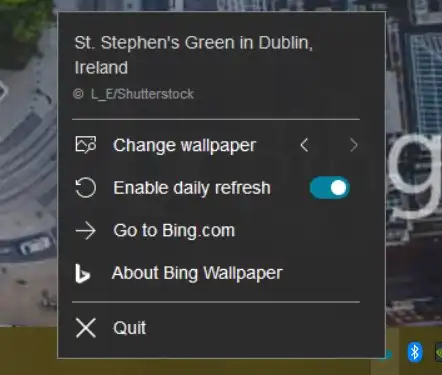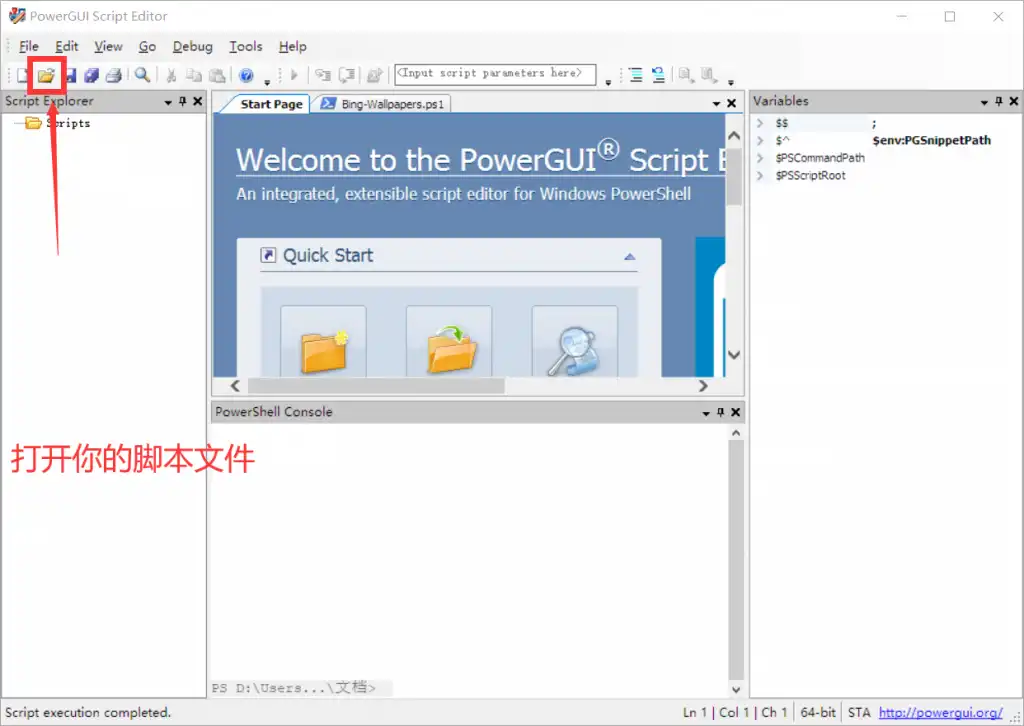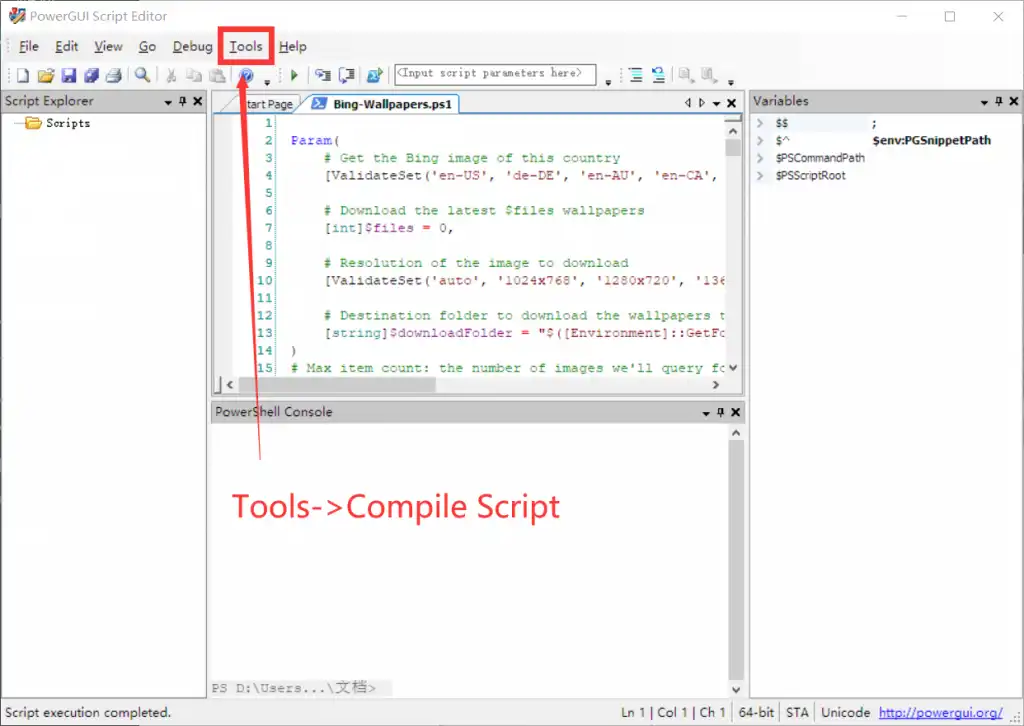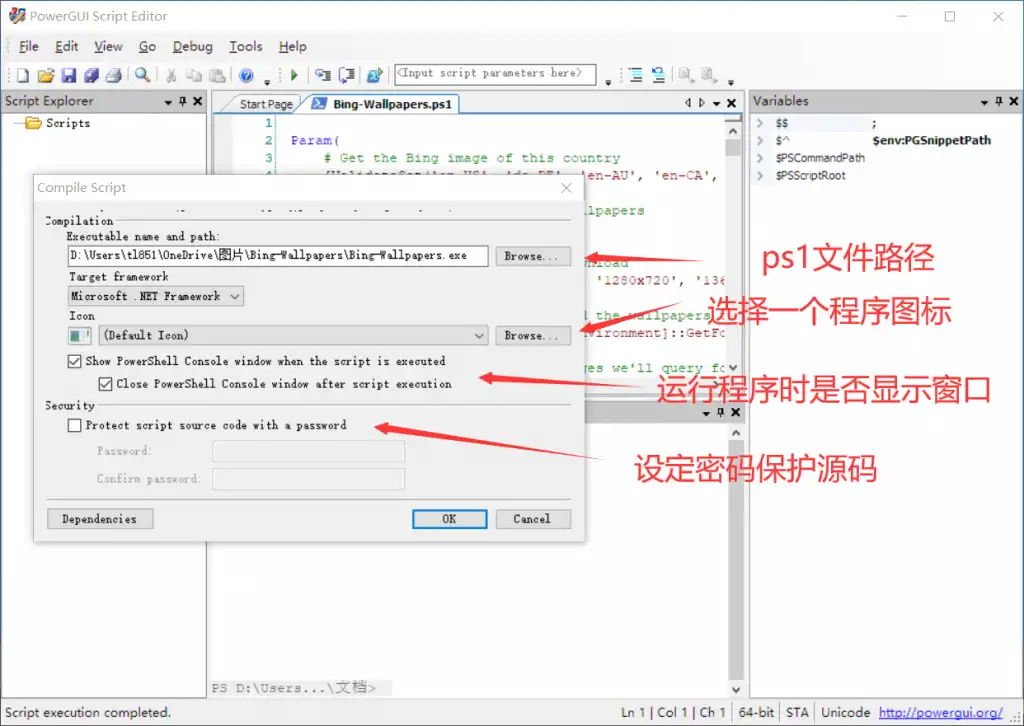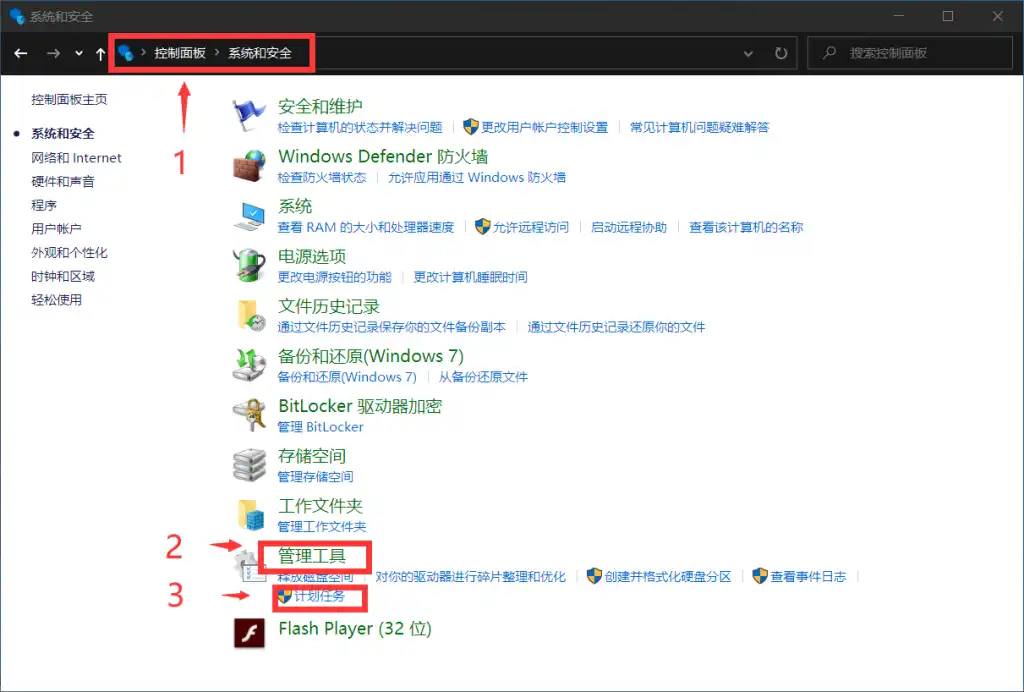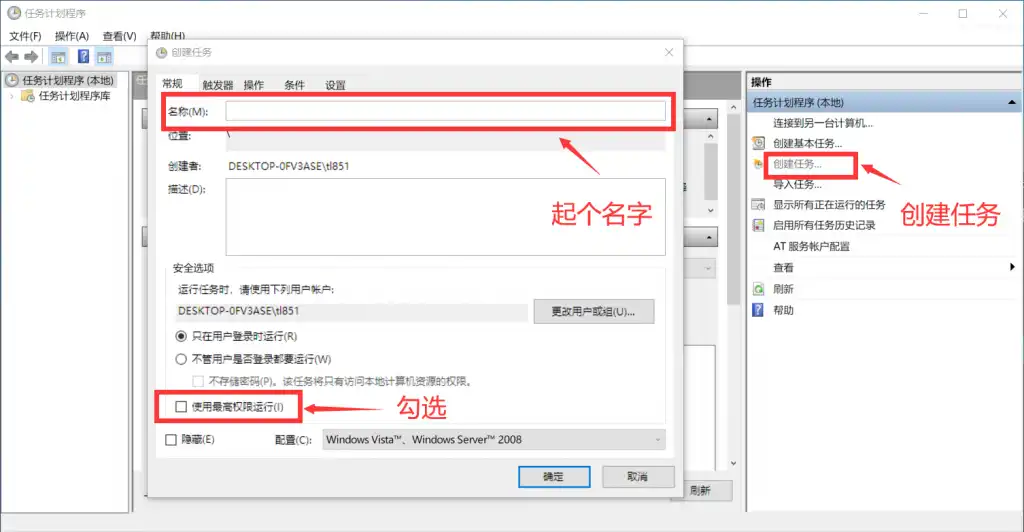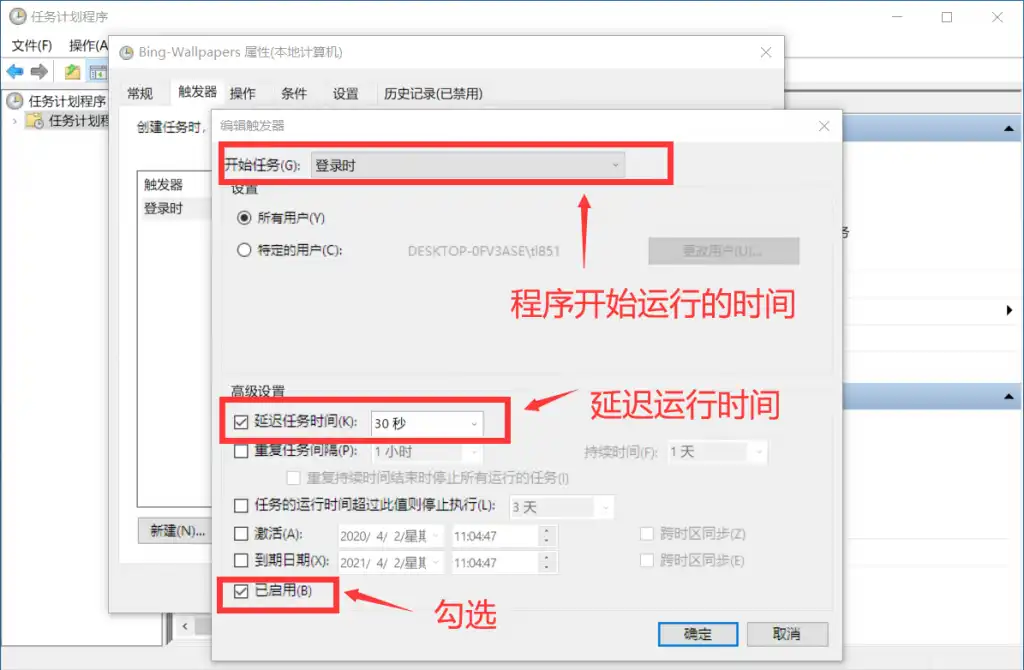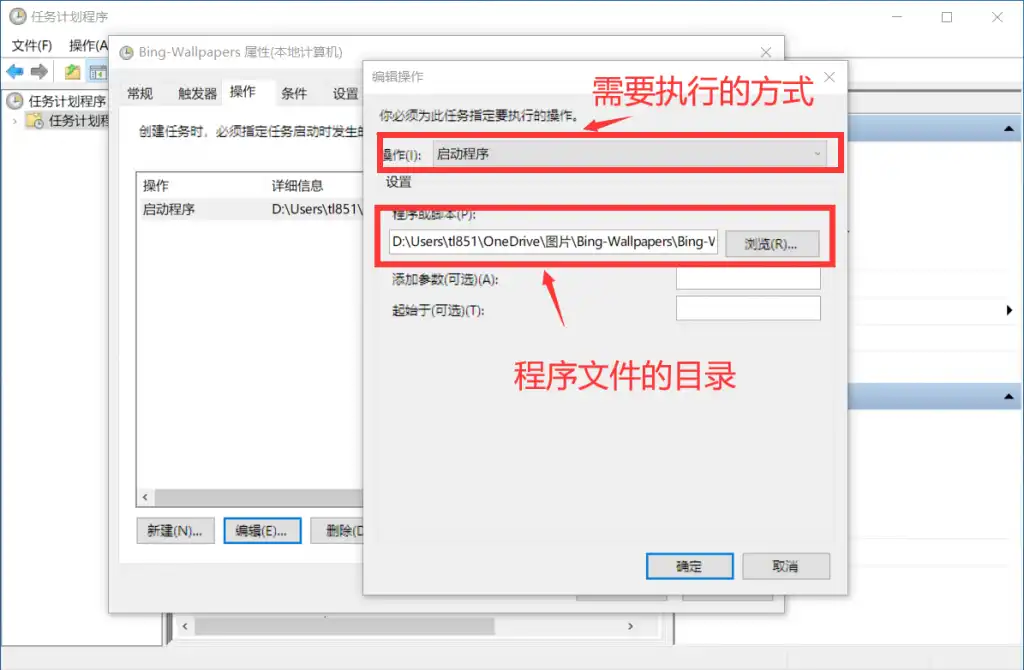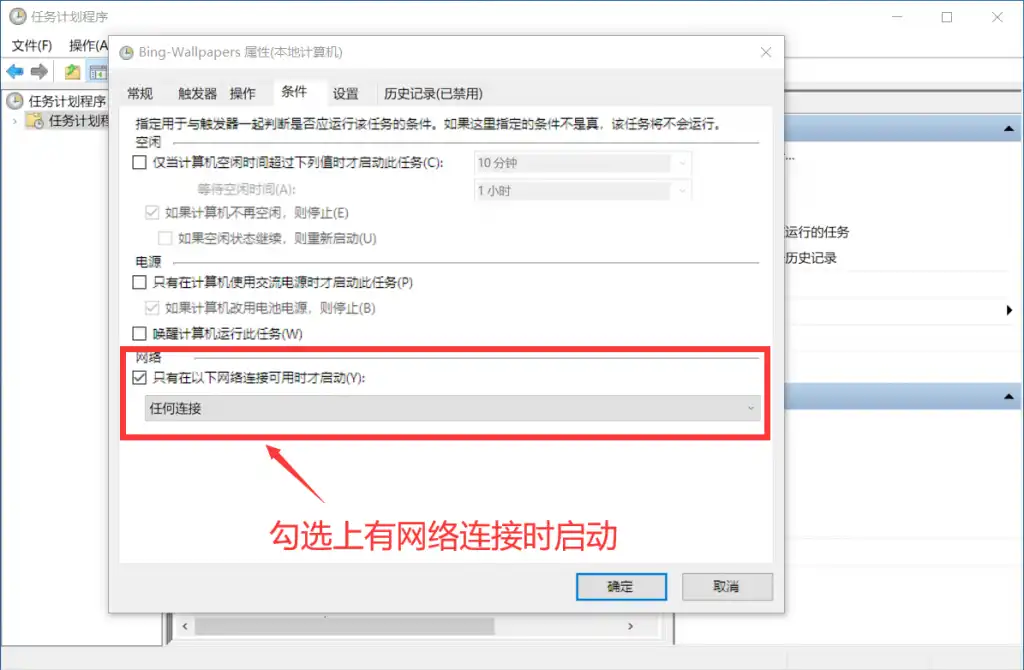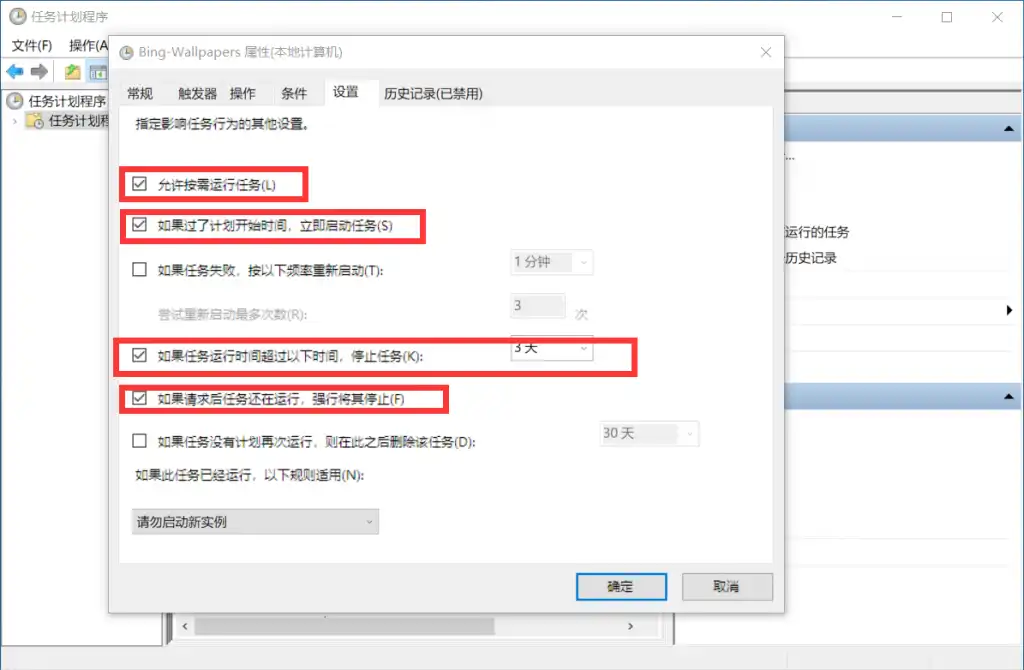1
2
3
4
5
6
7
8
9
10
11
12
13
14
15
16
17
18
19
20
21
22
23
24
25
26
27
28
29
30
31
32
33
34
35
36
37
38
39
40
41
42
43
44
45
46
47
48
49
50
51
52
53
54
55
56
57
58
59
60
61
62
63
64
65
66
67
68
69
70
71
72
73
74
75
76
77
78
79
80
81
82
83
84
85
86
87
88
89
90
91
92
93
94
95
96
97
98
99
100
101
102
103
104
105
106
107
108
109
110
111
112
113
114
115
116
117
118
119
120
121
122
123
124
125
126
127
128
129
130
131
132
133
134
135
136
137
138
139
140
141
142
143
144
145
146
147
148
149
150
151
152
153
154
155
156
157
| Param(
[ValidateSet('en-US', 'de-DE', 'en-AU', 'en-CA', 'en-NZ', 'en-UK', 'ja-JP', 'zh-CN')][string]$locale = 'zh-CN',
[int]$files = 0,
[ValidateSet('auto', '1024x768', '1280x720', '1366x768', '1920x1080')][string]$resolution = 'auto',
[string]$downloadFolder = "$([Environment]::GetFolderPath("MyPictures"))\Bing-Wallpapers"
)
[int]$maxItemCount = [System.Math]::max(1, [System.Math]::max($files, 8))
[string]$hostname = "https://www.bing.com"
[string]$uri = "$hostname/HPImageArchive.aspx?format=xml&idx=0&n=$maxItemCount&mkt=$locale"
if ($resolution -eq 'auto') {
Add-Type -AssemblyName System.Windows.Forms
$primaryScreen = [System.Windows.Forms.Screen]::AllScreens Where-Object {$_.Primary -eq 'True'}
if ($primaryScreen.Bounds.Width -le 1024) {
$resolution = '1024x768'
}
elseif ($primaryScreen.Bounds.Width -le 1280) {
$resolution = '1280x720'
}
elseif ($primaryScreen.Bounds.Width -le 1366) {
$resolution = '1366x768'
}
else {
$resolution = '1920x1080'
}
}
if (!(Test-Path $downloadFolder)) {
New-Item -ItemType Directory $downloadFolder
}
$request = Invoke-WebRequest -Uri $uri
[xml]$content = $request.Content
$items = New-Object System.Collections.ArrayList
foreach ($xmlImage in $content.images.image) {
[datetime]$imageDate = [datetime]::ParseExact($xmlImage.startdate, 'yyyyMMdd', $null)
[string]$imageUrl = "$hostname$($xmlImage.urlBase)_$resolution.webp"
$item = New-Object System.Object
$item Add-Member -Type NoteProperty -Name date -Value $imageDate
$item Add-Member -Type NoteProperty -Name url -Value $imageUrl
$null = $items.Add($item)
}
if (!($files -eq 0) -and ($items.Count -gt $files)) {
$items = $itemsSort-Object date
while ($items.Count -gt $files) {
$null, $items = $items
}
}
Write-Host "Downloading images..."
$client = New-Object System.Net.WebClient
$imgsArr = @()
foreach ($item in $items) {
$baseName = $item.date.ToString("yyyy-MM-dd")
$destination = "$downloadFolder\$baseName.webp"
$url = $item.url
$imgsArr = $imgsArr + $destination
if (!(Test-Path $destination)) {
Write-Debug "Downloading image to $destination"
$client.DownloadFile($url, "$destination")
}
}
if ($files -gt 0) {
Write-Host "Cleaning the directory..."
$i = 1
Get-ChildItem -Filter "????-??-??.webp" $downloadFolder Sort-Object -Descending FullName ForEach-Object {
if ($i -gt $files) {
$fileName = $_.FullName
Write-Debug "Removing file $fileName"
Remove-Item "$fileName"
}
$i++
}
}
Add-Type @"
using System;
using System.Runtime.InteropServices;
using Microsoft.Win32;
namespace Wallpaper
{
public enum Style : int
{
Tile, Center, Stretch, NoChange
}
public class Setter {
public const int SetDesktopWallpaper = 20;
public const int UpdateIniFile = 0x01;
public const int SendWinIniChange = 0x02;
[DllImport("user32.dll", SetLastError = true, CharSet = CharSet.Auto)]
private static extern int SystemParametersInfo (int uAction, int uParam, string lpvParam, int fuWinIni);
public static void SetWallpaper ( string path, Wallpaper.Style style ) {
SystemParametersInfo( SetDesktopWallpaper, 0, path, UpdateIniFile SendWinIniChange );
RegistryKey key = Registry.CurrentUser.OpenSubKey("Control Panel\\Desktop", true);
switch( style )
{
case Style.Stretch :
key.SetValue(@"WallpaperStyle", "2") ;
key.SetValue(@"TileWallpaper", "0") ;
break;
case Style.Center :
key.SetValue(@"WallpaperStyle", "1") ;
key.SetValue(@"TileWallpaper", "0") ;
break;
case Style.Tile :
key.SetValue(@"WallpaperStyle", "1") ;
key.SetValue(@"TileWallpaper", "1") ;
break;
case Style.NoChange :
break;
}
key.Close();
}
}
}
"@
$today = Get-Date (Get-Date).AddDays(-1) -UFormat "%Y-%m-%d"
$lastPicDate = Get-Date $items[0].date -UFormat "%Y-%m-%d"
switch ($lastPicDate) {
$today {
$Wallpaper = "$downloadFolder\" + $today + '.webp'
break
}
Default {
$imgsArr = $imgsArr Sort-Object {Get-Random}
$Wallpaper = $imgsArr[0]
break
}
}
[Wallpaper.Setter]::SetWallpaper( $Wallpaper, 1 )
|